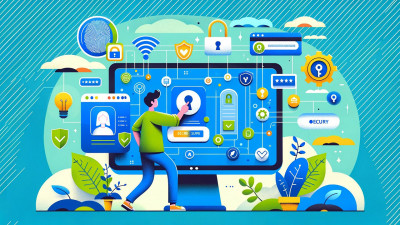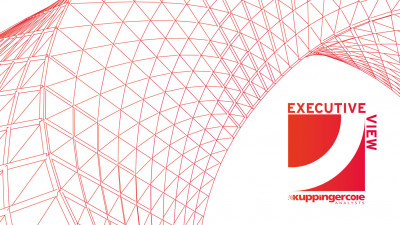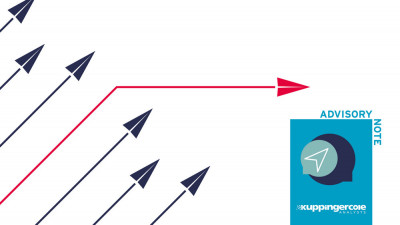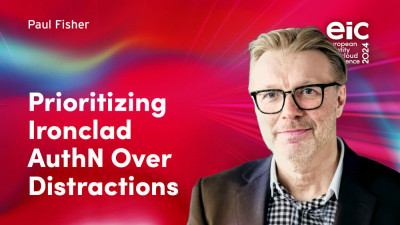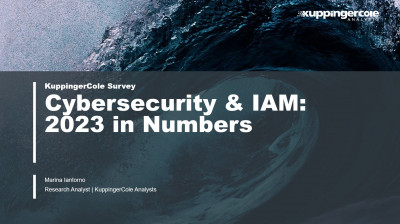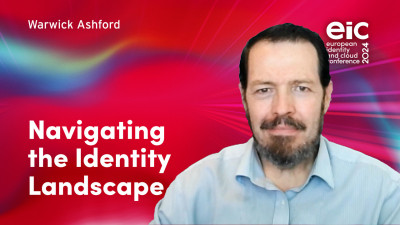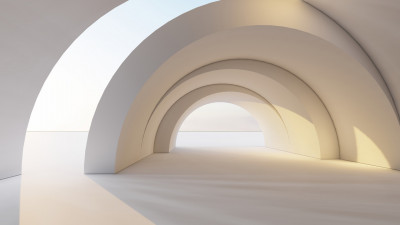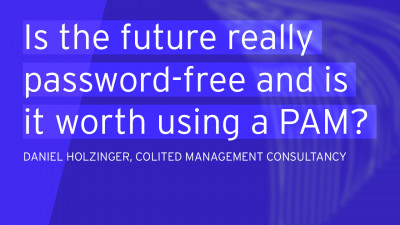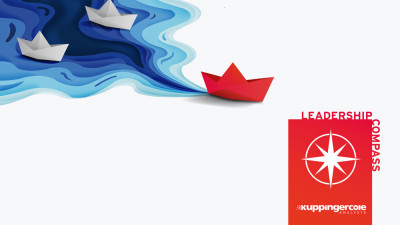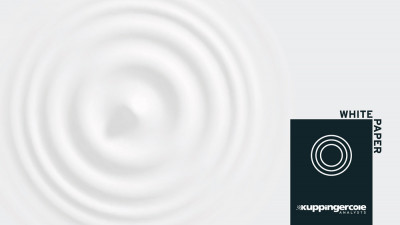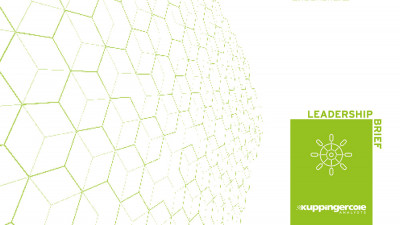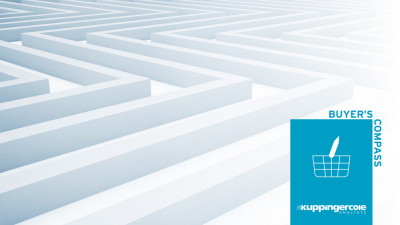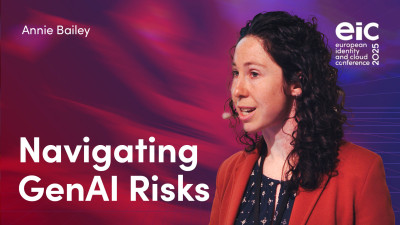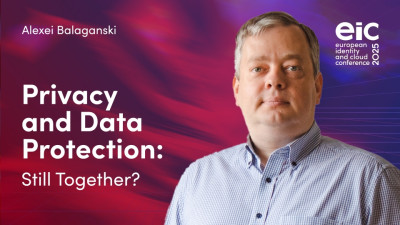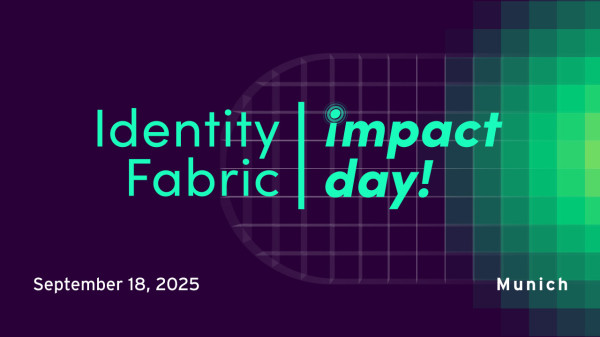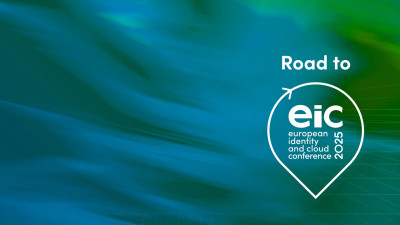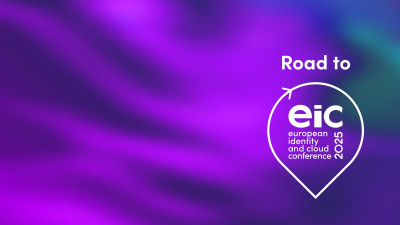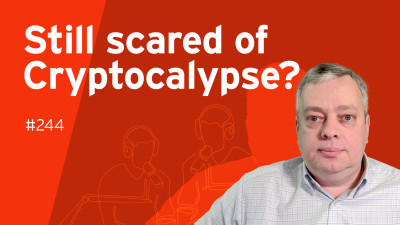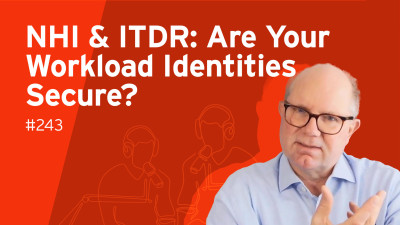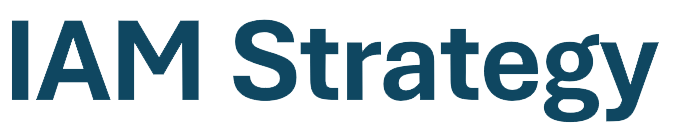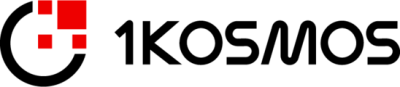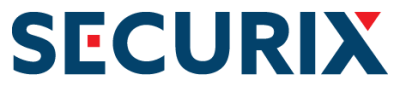When things go bad, it goes really bad
At KuppingerCole we use Office365 extensively to manage our documents and keep track of document development and distribution.
On April 9, 2013, Microsoft released a normal sized Tuesday update to Windows and Office products. The only thing is, this time the update completely broke the functionality of Office 365 and Office 2013. Trying to open a document stored in SharePoint would result in a recursive dialogue box asking for you to authenticate to the SharePoint server. Same thing would happen when trying to upload a document. Excel and PowerPoint documents had the same problem.
Going to the Office365 forum resulted in a bevy of customers complaining about the problem. A Microsoft tech support person was offering possible solutions, all of which were just time wasters and solved nothing.
“First, please run desktop setup by following Set up your desktop for Office 365 If the issue persists, please remove saved login credentials from the Windows credential manager and then sign into the MS account. http://windows.microsoft.com/en-IN/windows7/Store-passwords-certificates-and-other-credentials-for-automatic-logon”Finally, two days later a customer posted a solution.
“KB2768349 is definitely the culprit. I uninstalled this on Windows RT and login worked again across all Office 2013 RT apps. Reinstalling broke it. Uninstalling again fixed it. Replicated on my Windows 8 desktop with Office 2013. For the time being I have hidden KB2768349 from Windows Update until this is fixed.”As soon as I deleted the KB2768349 update the problem went away. I also learned what “hiding” an update entails.
For those of you dying to know, here is how you fix this thing.
control panel>windows update>view update history>installed updates
Scroll down thru the Office 2013 updates until you find KB2768349. Select and then uninstall.
Of course once you uninstall an update, it’s going to show back up again and try to update. The way you prevent this is to “hide” the update so it doesn’t keep showing up. To hide and update, you open Windows Update and right mouse the update you want to hide and select “hide update.” There you go.
So for two days the normal operation of Office365 was frustratingly broken. Now this was not just for me and my colleagues, but for everyone on the planet that used Office365 and installed these updates. At the same time, the fix applies to everyone on the planet using Office365 as well. In other words, critical apps in the cloud that go bad, go bad hard. They also heal big. Part of the deal.
I was surprised that I was the only one tweeting and complaining about it. I didn’t see one article or public view on this major screw up. The only place I saw any complaining was on the Office365 forum. So glad that was happening.