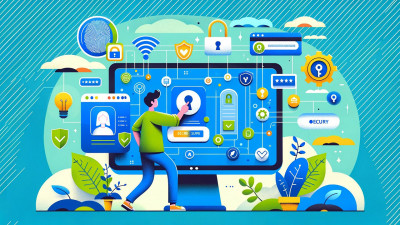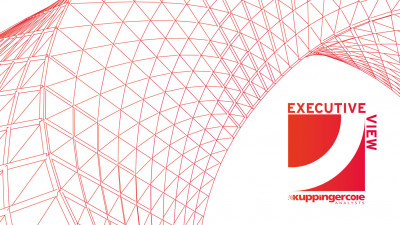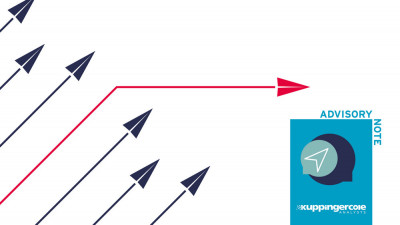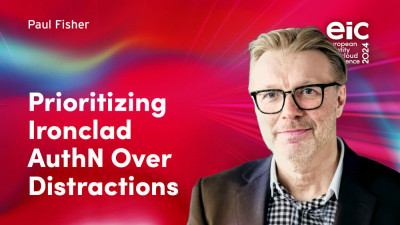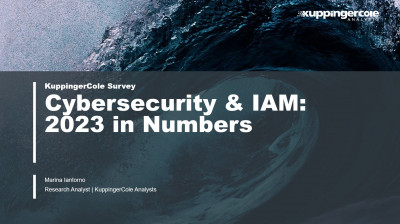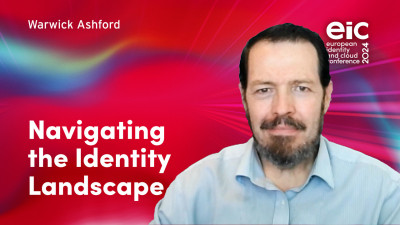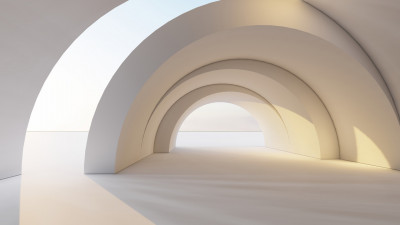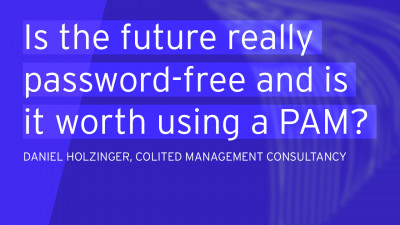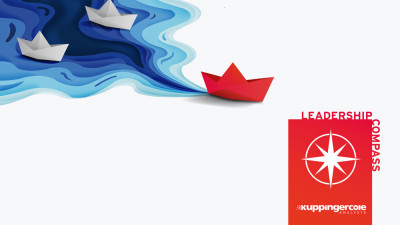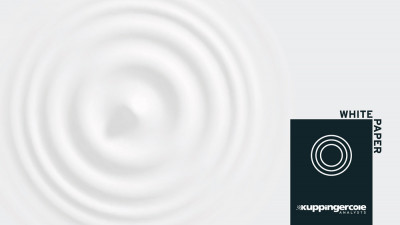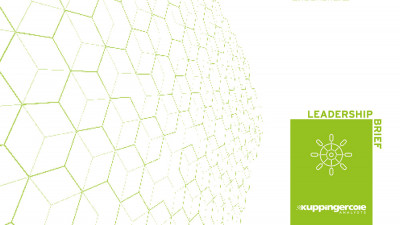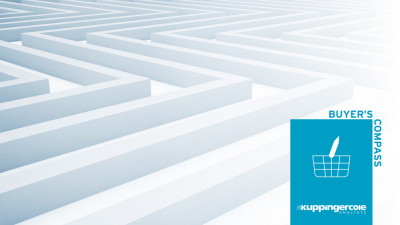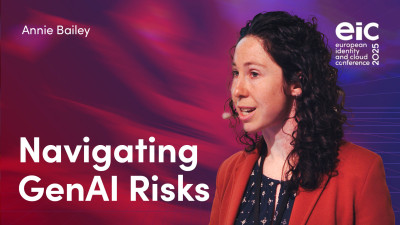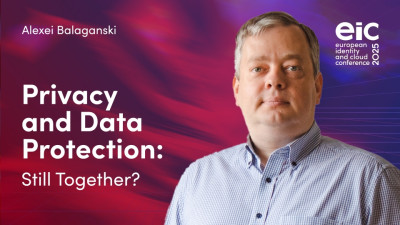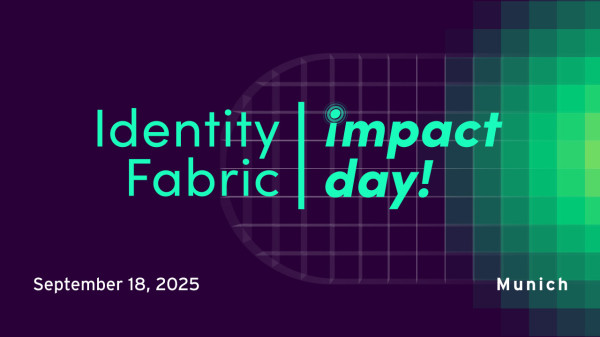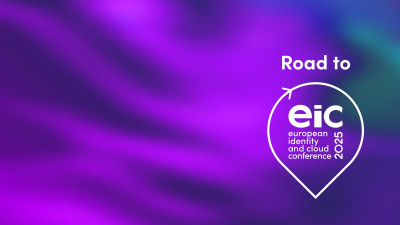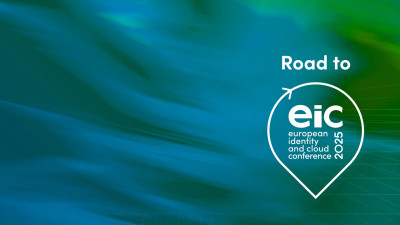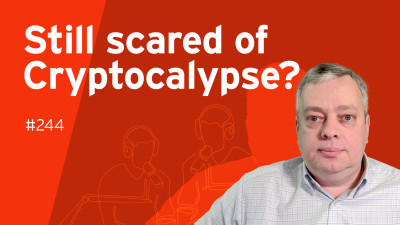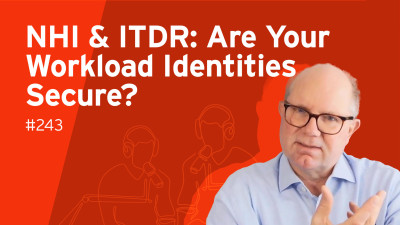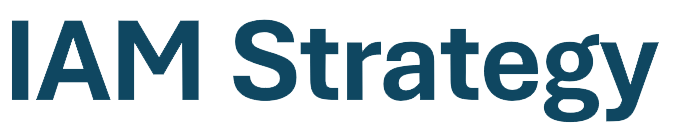Together with many others I received an offer from Microsoft to upgrade my Windows 7 desktop and Windows 8.1 laptop to Windows 10. Here is my initial reaction to successfully performing this upgrade with a specific focus on the areas of privacy and security.
As always when considering security the first and most important step is to understand what your requirements are. In my case – I have several computers and I mainly use these with Microsoft Office, to use the internet for research and to store personal ‘photos. My main requirements are for consistency and synchronization across these systems together with security and reliability. The critical dimensions that I considered are privacy, confidentiality, integrity and availability. Let’s start with availability:
Availability
- Make sure you back up your files before you start the upgrade! My files were preserved without problems but it is better to be safe than sorry. It is also a good idea to understand how you could roll back if there is a catastrophic failure during the upgrade. One really big improvement over Windows 8 is the ability to restore files from a Windows 7 backup.
- Check that your computer is compatible with the upgrade. The Microsoft upgrade tool checks your computer for compatibility and some manufacturers provide information on which systems they have tested. The Dell support site informed me that my new laptop was tested but my old desktop wasn’t. However both upgraded without problems, but I did need to re-install some software – for my HP printer.
- Consider whether you want new features as soon as they are available (with the risk that they may cause problems). The default setting for updates is for these to be automatically installed. You can change this through the advanced setting menu by checking the box to defer upgrades. You will still receive security fixes but new features will be delayed.

- Windows 10 has a number of recovery options – you can roll back to your previous OS for up to 30 days after the upgrade as well as performing a complete reset.

Integrity
- Windows 10 automatically includes Windows Defender for protection – make sure this is activated. If you prefer another anti-malware product you will need to install this yourself.
- If you already use OneDrive then you will notice some changes. Previous versions of the OneDrive App supported a placeholder function that allowed File Explorer to display files that were held online but not sync’d onto your PC. This is no longer available; any directories that are not sync’d are not visible through file explorer. I experienced sync problems with files that were previously held online only. I was able to resolve this using the OneDrive Setting menu – first uncheck the folder(s) and save the settings. The folders and files are then erased on your device (scary!). Then repeat the process but this time check the folders for sync in the menu. When you save these settings the files in the folders are re-synced from the cloud.

Confidentiality
- The user accounts are copied from your previous OS – if these were all local accounts then they remain so. If you have a Microsoft account than you can link this with one of these local accounts. Doing this allows you to use a PIN instead of a password to log-in.
- If you are using Office 365 you will already have a Microsoft Account, you can also set up a free account which provides some free OneDrive space. However if you use the Microsoft account it is a good idea to understand and manage your privacy settings.
- The files in OneDrive are all held in the Microsoft cloud and you need to accept the risk that this poses bearing in mind that most breaches result from weak user credentials.
- If you are using BitLocker to encrypt your files then the encryption key will also be held on your OneDrive unless you opt out.

Privacy
- You should review the privacy setting from the Express setup and decide what to change.

A future blog will provide more detailed advice on what these mean and how best to set things up. My short advice is to go through these settings carefully and chose which Apps you are happy to allow to access the various functions. In particular I would disable the App Connector since this gives access to unknown apps. I would also not allow Apps to access my name, picture and other info – but then I’m just paranoid. - You also need to consider the privacy setting for the new Edge browser. These are to be found under “Advanced Settings”. Consider whether you really need Flash enabled since this has been a frequent target for attacks. Also consider enabling the “Do not Track Requests Button”.

- If you decide to use Cortana – this may involve setting region, language and downloading language pack – make sure you check out the privacy agreement:

My personal experience with this upgrade has been very positive. The upgrades went smoothly and the performance especially the boot up time for my old Desktop is much faster than with windows 7. The settings are now much more understandable and accessible but you need to take the time to review the defaults to achieve your objectives for privacy and confidentiality. KuppingerCole plan a series of future blogs that will give more detailed guidance on how to do this.